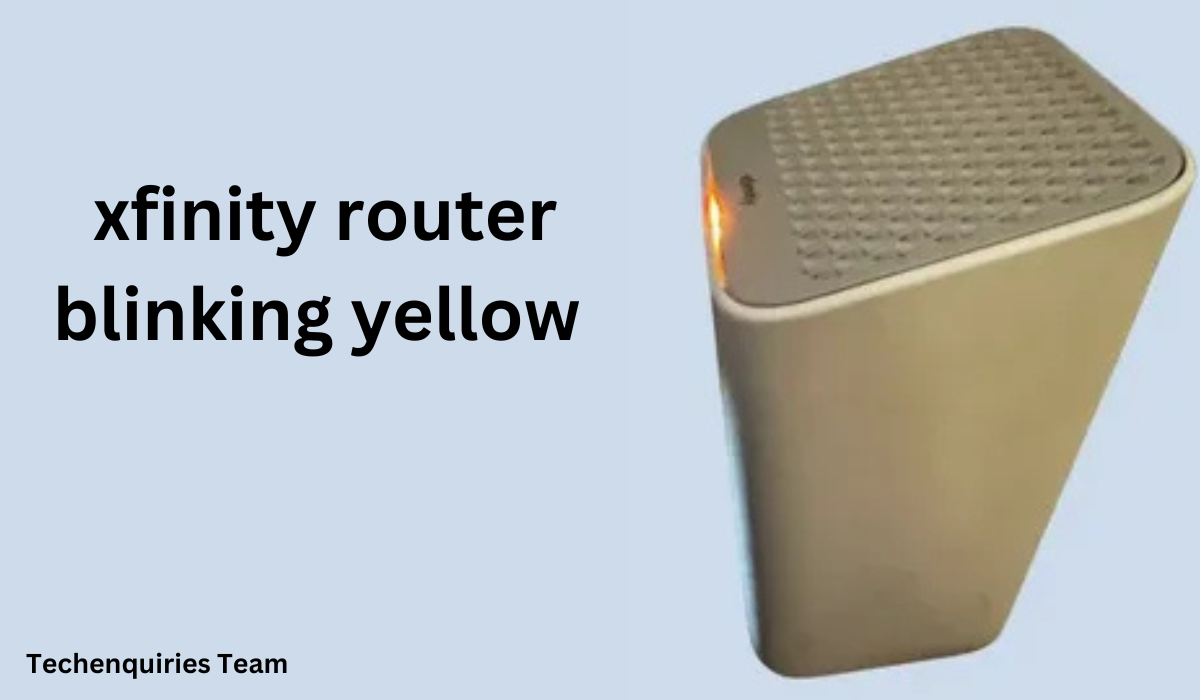Introduction Xfinity Router Blinking Yellow
If you’re using an Xfinity router (manufactured by brands like Arris and Motorola for Comcast), seeing a blinking yellow light on the device can be frustrating. This flashing light is a warning indicator, signaling that your router is encountering a connection issue. Understanding the meaning behind the yellow blinking light and knowing how to troubleshoot it is crucial for maintaining uninterrupted internet access. In this guide, we will break down the potential causes of a blinking yellow light, walk you through troubleshooting steps, and offer advanced solutions that can resolve even more persistent problems.
Table of Contents
What Does a Blinking Yellow Light Mean?
The blinking yellow light on an Xfinity router is a status indicator, alerting users to potential problems with the internet connection or the device’s internal functioning. Here are the most common reasons you might see a yellow blinking light:
1. Wireless Connectivity Issues
- If the router is blinking yellow slowly, it may be having trouble establishing a stable wireless connection. This can occur due to interference from other devices or an unstable wireless signal caused by obstacles like thick walls or other electronic devices (microwaves, baby monitors, Bluetooth devices).
2. Internet Connection Problems
- A yellow blinking light may also indicate that the router is having difficulty communicating with your internet service. This could be due to issues with the cable modem, such as improper coaxial cable connections, or issues with the service provider’s network.
3. Firmware or Software Issues
- Outdated or corrupted firmware can cause the router to misbehave. A yellow blinking light could be a sign that the router’s software needs updating or reinstallation.
4. Hardware Malfunctions
- Less common, but possible, is a hardware failure within the router itself. This might include damaged internal components or faulty circuits that prevent the router from establishing a stable connection.
Common Causes and Their Solutions
Understanding the specific cause of the blinking yellow light is essential to resolving the issue. Below are some common causes and recommended solutions:
1. Weak Wireless Signal
- Cause: The router is too far from the connected devices, or thick walls or metal objects are blocking the signal.
- Solution:
- Move the router to a more central location, preferably elevated and free of obstructions.
- If possible, reposition the router’s antennas to improve signal distribution.
- Use a Wi-Fi range extender or mesh system to improve coverage in larger homes or multi-story buildings.
2. Faulty or Loose Coaxial Cable
- Cause: A loose or damaged coaxial cable connection can prevent the router from communicating with the internet service.
- Solution:
- Inspect the coaxial cable for visible damage such as fraying or kinks.
- Tighten the cable at both the router and modem connections. If the cable is damaged, replace it with a new one.
3. Outdated Firmware
- Cause: Running old firmware can lead to performance issues or connectivity problems.
- Solution:
- Visit the router manufacturer’s website (Arris, Motorola, etc.) to check for firmware updates.
- Follow the provided instructions to download and install the latest firmware. Some routers allow automatic updates, but manual updates may be necessary if the automatic process fails.
4. Electrical Interference
- Cause: Other devices in your home (microwaves, baby monitors, cordless phones, Bluetooth speakers, etc.) can interfere with the router’s signal.
- Solution:
- Identify potential sources of interference and move them further away from the router.
- Use a router with a 5 GHz band if you’re in an area with heavy interference on the 2.4 GHz band.
- Use a surge protector to shield the router from electrical noise.
5. Issues with Connected Devices
- Cause: A particular device may be causing connection problems, such as a smartphone, laptop, or gaming console that’s not correctly communicating with the router.
- Solution:
- Disconnect all devices and reconnect them one at a time to identify if a particular device is causing the issue.
- Reboot the device or forget and reconnect the Wi-Fi network on the device to refresh the connection.
6. Downstream Modem Issues
- Cause: The issue might not be with the router itself but with the cable modem or signal coming from your ISP (Internet Service Provider).
- Solution:
- Check the modem’s indicator lights. If the modem also shows a blinking light, the issue could be with your service provider.
- Contact your ISP to inquire about any outages or service interruptions in your area.
Advanced Troubleshooting Steps
If basic troubleshooting steps don’t resolve the issue, you can try more advanced solutions:
1. Perform a Factory Reset
- A factory reset will restore the router to its default settings, which can resolve deep-seated software issues. To reset:
- Locate the reset button on the back of the router.
- Press and hold the button for 10-20 seconds using a pin or paperclip.
- The router will reboot and reset itself. You will need to reconfigure the settings (Wi-Fi name, password, etc.) after the reset.
2. Check for Service Outages
- Sometimes, the issue may not be with your hardware at all, but with the service provided by your ISP.
- Visit your ISP’s website or use their mobile app to check for outages in your area that may be affecting your internet connection.
3. Reboot Your Network
- Power cycle all devices in your network, including the modem, router, and any connected devices:
- Unplug the router and modem for at least 30 seconds.
- Plug in the modem first, wait for it to establish a connection, and then plug in the router.
- This can help refresh network settings and clear any temporary software glitches.
4. Check Cable Connections and Signal Quality
- If you’re still seeing a blinking yellow light, the problem could be related to your cable connections or the signal quality coming from the ISP’s end.
- Ensure all cables (coaxial, Ethernet) are securely connected.
- You may want to invest in higher-quality cables if you suspect signal degradation.
When to Contact Your Internet Service Provider
If you’ve tried all the troubleshooting steps above and the yellow blinking light persists, it may be time to contact Xfinity or your ISP for assistance. Here are some scenarios where professional support is needed:
- Persistent Connection Issues
- If the router continues to blink yellow despite all troubleshooting efforts, there may be an issue with your ISP’s network or the cable signal to your home.
- Hardware Failure
- If the router or modem is defective, your ISP may need to send a replacement under warranty or provide an upgrade.
- External Network Issues
- If there are widespread service outages or issues with external cables and equipment, your ISP may need to dispatch a technician to resolve the problem.
FAQs
Q. How Can I Tell If the Problem Is with My Router or Modem?
- A: To isolate the issue, unplug your router and connect a computer directly to the modem via Ethernet. If the internet works fine with the direct connection, the problem lies with your router.
Q. Can Overheating Cause the Yellow Light to Blink?
- A: Yes, routers can overheat if they are in poorly ventilated spaces or are located near heat sources. Ensure your router has proper ventilation and isn’t stacked with other devices that generate heat.
Q. What Does a Solid Yellow Light Mean?
- A: A solid yellow light typically indicates that the router is booting up or going through a process like firmware installation. During this time, the internet connection may not be active, but once the light turns green or blue, the connection should be stable.
Conclusion
A blinking yellow light on your Xfinity router signals a connectivity issue that needs to be addressed promptly. By following the steps outlined in this guide, you can troubleshoot and resolve many common issues on your own. However, if these steps don’t work, your ISP’s support team is your next point of contact for resolving more complex problems. Regularly monitoring your router’s status lights and addressing issues early can save you time and help ensure a smoother internet experience.
You May Like: Arris Modem Lights: Complete Guide to Understanding Status Indicators